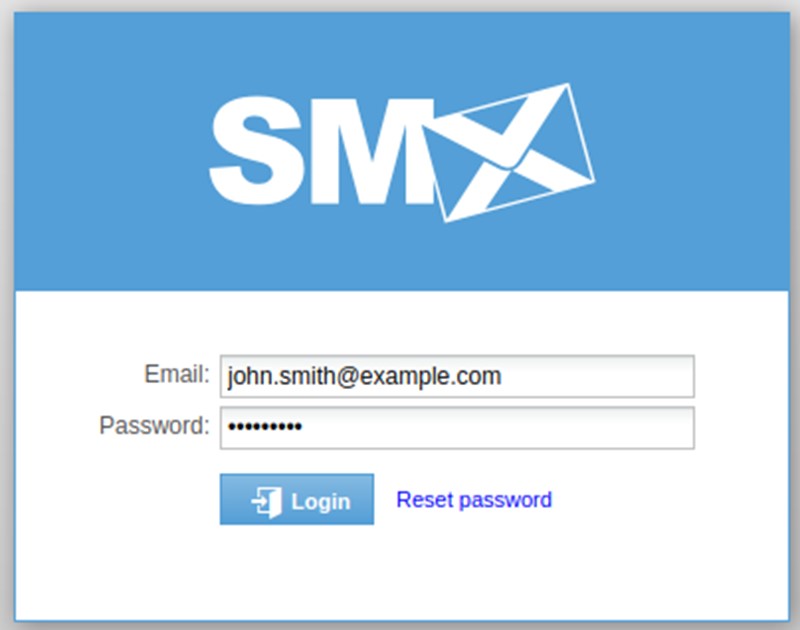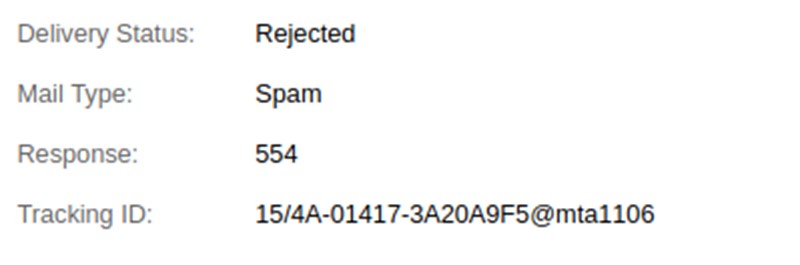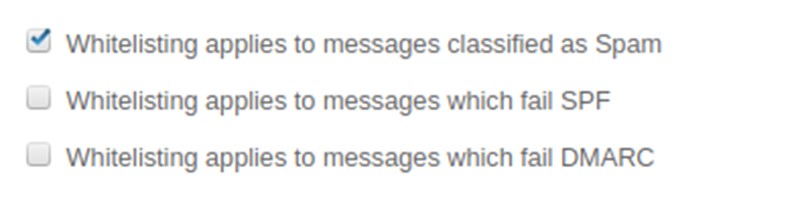SMX Email Admin Portal - How to whitelist an email when the email is rejected as spam?
Whitelisting is only designed to be a temporary measure to allow the email through for further analysis and reclassification. Whitelists come with potential security risks so it is recommended to use them sparingly or until a fix is made. Adding whitelists should also comply with individual company’s security policy.
Please follow these steps below to whitelist the email for spam:
1. Log into the SMX Email Admin Portal - with your username (email address) and password.
2. Find the email in the mail search by searching for the message under "Inbound Scrubbing" or "Outbound Scrubbing".
3. Once you hit ‘Search’ button you will see email logs on right hand pane. Double click on the message to open the Message Details window to find out more details about the message.
4. Copy the “From:” address and add this as a whitelist under the default set. You can check this applies to spam under the configuration tab.
Please note the policy sets run in order from top down and when a policy is hit it will not traverse down the policy sets further. You can move a policy set up and down by clicking on the arrows on the right hand side of the policy set.