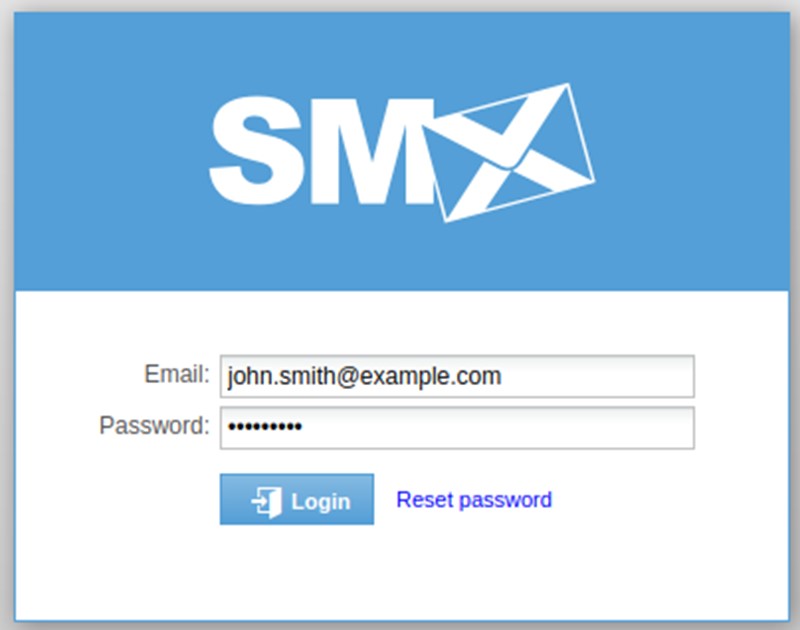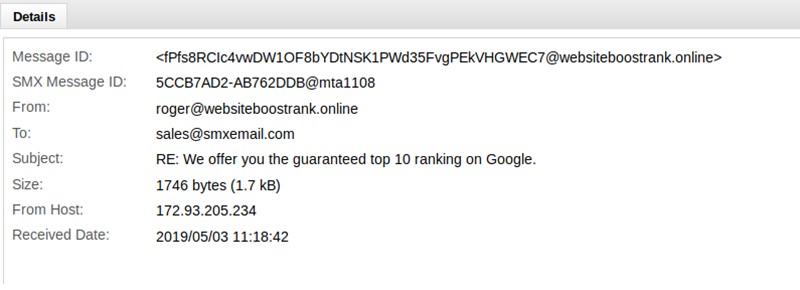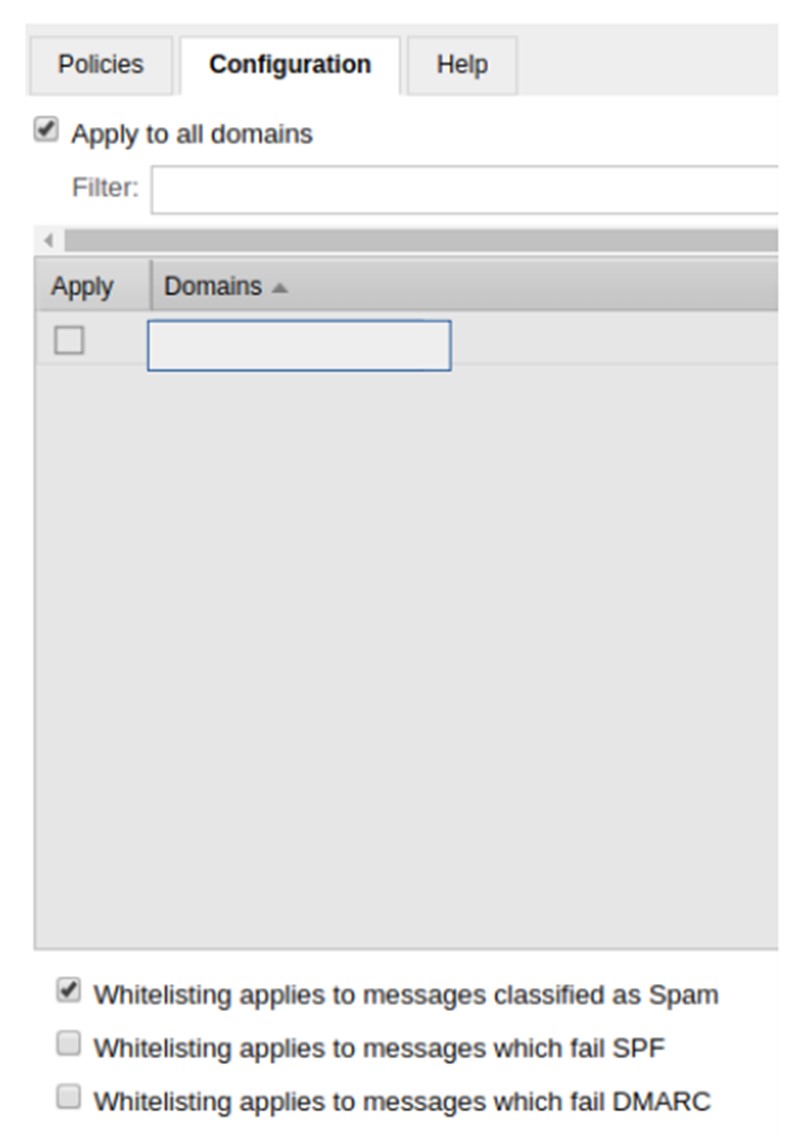SMX Email Admin Portal - How do I blacklist an email?
Please follow these steps below to blacklist an email:
1. Log into the SMX Email Admin Portal - with your username (email address) and password.
2. Find the email in the mail search by searching for the message under "Inbound Scrubbing" or "Outbound Scrubbing". - It maybe helpful to use various criteria to search for the message in the logs such as the sender, subject and recipient.
3. Double click on the message to open the Message Details window to find out the envelope (actual) sender.
4. Copy the “From:” address and follow the instructions below to add this to the blacklist.
- Select Inbound Scrubbing or Outbound Scrubbing.
- Select Policies
- Select "Default Policy Set All Domains" (if this does not exist then please look for the set for spam by checking the configuration tab, see the image below)
- Select Blacklist
- Chose "Blacklist From User". Paste the copied email address in the field provided and click save.
- Please ensure the email address is entered in lowercase.