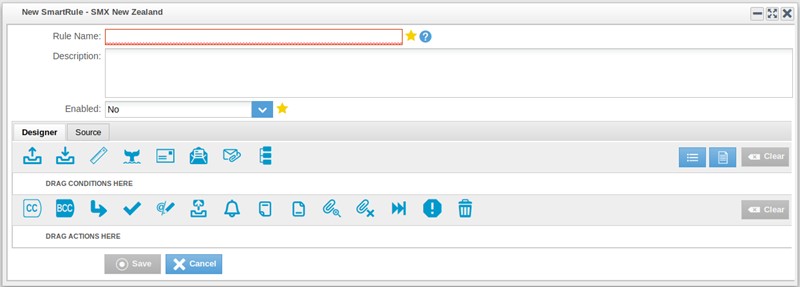How do I create a rule in SmartRules?
To create a rule in SmartRules, click on the SmartRules DLP icon in the SMX Email Admin portal.
Then click on Inbound Rules or Outbound Rules depending on your requirements.
Click on “Default Inbound” / “Default Outbound” unless you want to make a new rule set.
Click on “New SmartRule” and the box below will appear:
Then give the rule a name and description (which is optional)
Conditions
Drag the conditions down in the top half of the box
Actions
Next drag the actions down in the bottom half of the box
Some possible actions are CC, BCC, Redirect, Whitelist, replace sender, send notification, add preamble, add footer, strip attachments, refuse message, drop message.
Change enabled to “Yes” if you want to turn the rule on straight away otherwise it is disabled by default. Click on Save.
The SMX Service Desk Team can email you a full SmartRules engine user guide on request, please contact us if you wish to have one emailed to you.